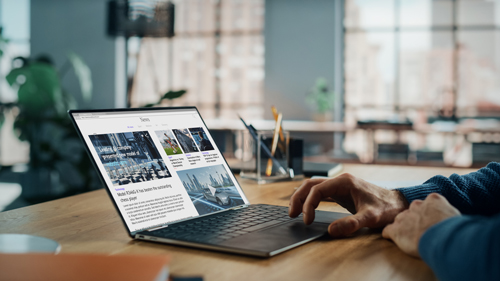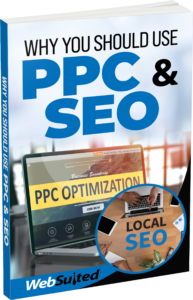Understanding AdWords Billing History
Did you know you could view all your daily advertising costs and payment details in one place? Your Billing transaction history page is a one-stop shop for all your billing information.
Let’s take a look at how to find and use your AdWords account’s transaction history page.
Want to follow along in your account? Click the Try it now button to start.
First things first – where can you find your transaction history?
To access your account’s transaction history page:
Click the gear icon on the top corner of your screen.
Click Billing.
This takes you to the Transaction History page.
The top of the page gives you a summary of your current Billing information.
The “Current balance” field shows:
Your account balance, which includes unpaid advertising costs and any payments you’ve made.
If you make payments to cover future advertising activity, your balance will often be negative, indicated by parentheses.
This means that your account has credit.
When a payment is made it will also shows the date, amount, and payment method used for your last payment.
The “how you pay” section shows your payment method, which is what you use to pay your bills.
You can see more details by clicking the ‘Billing Settings link on the left. Also notice the “manage promotional codes” link which you can use if you were sent a promotional code.
This section shows your payment setting, which could be automatic payments or manual payments, depending on your currency and billing address. For example, this account is on automatic payments.
For this setting, advertising costs that you’ve accrued in your AdWords account are automatically charged to your payment method.
If you’re on automatic payments, you’ll see your current payment threshold amount in parenthesis.
The Profile section includes your name or business name and business address. You can also find more detailed profile information, like tax status and billing contacts, by clicking the Billing Profile section on the left.
The table below has a detailed list of all your transactions. By default it’ll be set to “All Transactions” in a “detailed” view over the ‘last three months.” You can select different options from the drop down if you’d rather see a summary, or a shorter or longer period.
The “date” column shows the date of each transaction, and the “description” column includes all your payment activity, including what you were charged for, payments you made, and any credits you received.
You can see how many clicks this customer had. By clicking on a Campaign activity line item, you can see exactly which campaigns those clicks came from, and how much they cost.
You’ll see 2 different types of “cost” columns on your campaign activity page.
There’s “Served Cost” which means the total cost of all the clicks or impressions that your campaign received.
Then there’s “Actual Cost”: The served cost minus over delivery credits. This is what you’re actually charged for.
The Debits column shows the combined costs, including any taxes, for all your campaigns for a given time, in this case, that day.
The credits column shows:
The amount of your payments
The amount of any click quality, service, promotional offer or “account budget overrun” adjustments applied to your account
Balance
This column shows your account balance. Each line item is calculated by subtracting the amount in the Credits column from the amount in the Debits column.
If you make payments to cover future costs, your balance will often be negative, indicated by parentheses. This means that your account has credit.
The Balance column doesn’t factor in payments that are in progress, and so the final amount in this column will sometimes differ from the amount shown in the Current Balance or Amount due fields.
If you’d like to see your monthly spend on a single invoice, click the monthly invoice number. This brings you to a single invoice page, which you can print or save.
The invoice covers the payments you made to AdWords in the month, not how much your campaigns spent during the adwords month.
And that’s how you read your AdWords Transaction History.